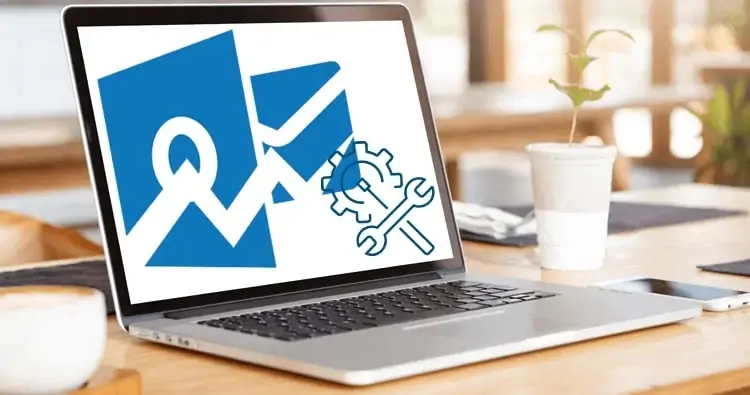
Outlook corruption issues can be difficult to deal with and can cause a range of inconveniences. Fortunately, there are several ways that these issues can be addressed so you don’t have to worry about data loss or other problems.
In this article, we will discuss the 14 different methods available to resolve Outlook corruption issues.
1. Scanpst.exe:
Scanpst.exe is the most common way to fix Outlook corruption issues. This tool can be found in the Microsoft Office folder, and it can be used to detect and repair minor errors in the Outlook PST file.
2. Create a New Profile:
If Scanpst.exe fails to resolve the issue, you may need to create a new Outlook profile. This will allow you to start with a clean slate, as any corrupt data or settings in your old profile will not be transferred over.
3. Update Your Virus Software:
Outlook corruption issues can often be caused by viruses or other malicious programs. To protect your system from such threats, it is important that you keep your virus software up-to-date at all times so that any potential threats are blocked before they have a chance to cause damage.
4. Reduce the Size of Your PST File:
If your Outlook PST file is too large, it may start to experience corruption issues. In order to reduce the size of the PST file, you can use a third-party tool such as Stellar Repair for Outlook to compress the data and make it much more manageable.
5. Disable Add-ins:
Outlook add-ins can often cause compatibility issues which can lead to corruption errors. To avoid this issue, it is best that you disable any unnecessary add-ins or extensions in Outlook so they don’t interfere with its performance.
6. Disable Hardware Acceleration:
Hardware acceleration can sometimes cause unexpected errors or conflicts with Outlook. To fix this problem, try disabling hardware acceleration in Outlook’s settings and see if that resolves the issue.
7. Repair Your Office Installation:
If you recently updated your Office installation or installed a third-party application, it could have caused corruption in Outlook. To fix this problem, try repairing your Office installation through the Control Panel.
8. Try an Online Repair Tool:
There are several online repair tools available which can be used to fix Outlook corruption issues. These tools will scan your Outlook data and detect any errors or conflicts which may be causing the problem.
9. Uninstall Third-Party Applications:
If you recently installed a third-party application on your computer, it could be interfering with Outlook and causing corruption errors. In such cases, it is best that you uninstall the application and see if that resolves the issue.
10. Run an SFC Scan:
The System File Checker (SFC) scan is a powerful tool which checks for any corrupted system files in Windows, including Outlook data files. To run this scan, open the Command Prompt window and type “sfc /scannow” without quotes.
11. Repair Corrupt Registry Entries:
Corrupted registry entries can also cause Outlook corruption errors. To fix these issues, you can use a reliable third-party utility such as CCleaner to repair any corrupt registry entries which may be causing the problem.
12. Use an Antivirus Program:
Using an antivirus program can help you detect and remove any malicious programs or viruses which may be causing the corruption errors in Outlook. Be sure to keep your antivirus program up-to-date so it can effectively protect your system from potential threats.
13. Use the Inbox Repair Tool:
The Inbox Repair tool is a powerful utility that can be used to repair any corrupted PST files in Outlook. It will scan the file and attempt to recover as much of the data as possible, allowing you to access and use your emails again without any issues.
14. Compact Your PST File:
Using a third-party tool such as Stellar Repair for Outlook, you can compress your PST file and make it much more manageable.
Conclusion:
Outlook data corruption can be caused by a variety of factors, such as viruses or hardware issues. To fix these problems, it is important that you follow the tips mentioned above and use reliable repair tools to get your Outlook data back in order. With the help of these tips, you should be able to resolve any Outlook corruption issue quickly and easily.

![The Definitive Guide To Solving [Pii_email_d676da6565cc6d745502] Error Code In 2023](https://youngmagazines.com/wp-content/uploads/2023/03/The-Definitive-Guide-To-Solving-Pii_email_d676da6565cc6d745502-Error-Code-In-2023-850x550.jpg)

Leave a Reply
Your email address will not be published. Required fields are marked *